The Tabs at the top circled in pink is what we will discus in the following help article.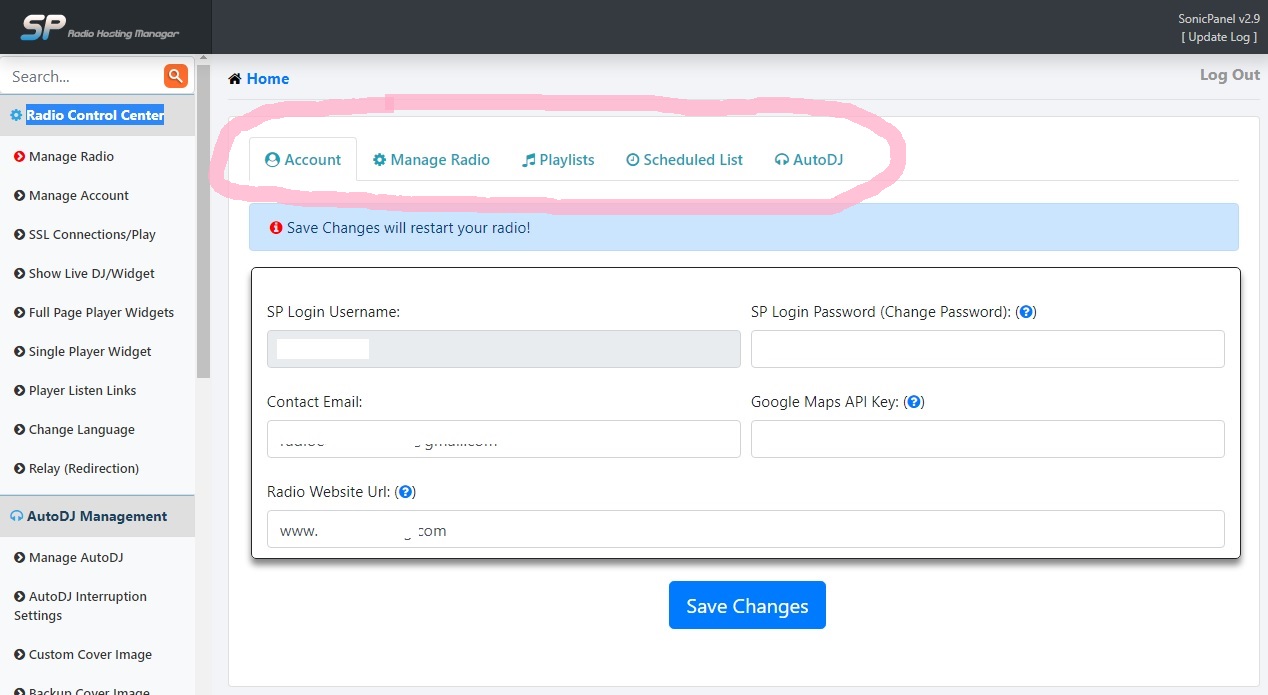
Depicted in the picture above: Account Tab
You can not change your login Username, but it is represented here.
You may at any time change your contact email & also your Radio Website URL.
You may also change your password here at any time.
This is also the space where you will enter your paid API Key for Google Maps.
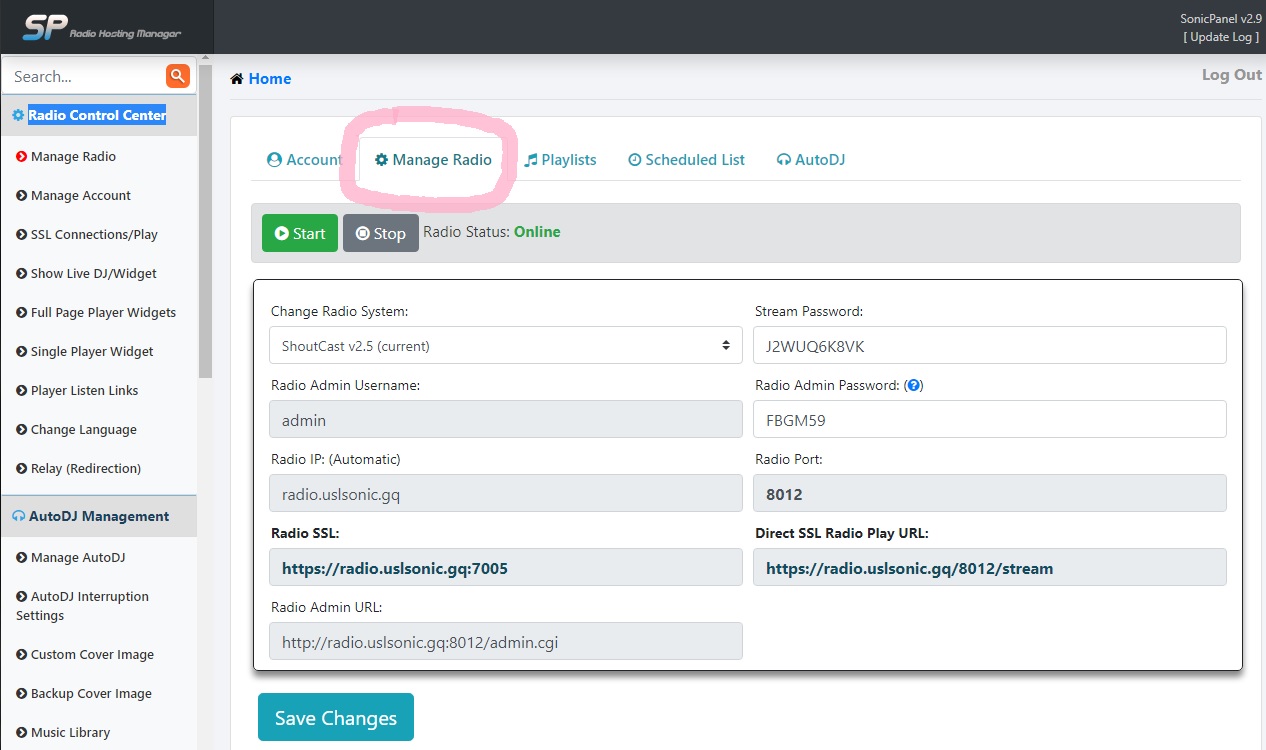
Depicted in the picture above: Manage Radio Tab
You can Stop & Start your radio here.
We do not recommend changing your radio system unless you are 100% sure what you doing and why.
All the Boxes in grey can not be changed and are only represented here for your information.
The Direct old way of streaming with no Auto DJ present can also be setup here, you will see your Stream Password and below that your Radio Port / Please note this is only if you will be using NO Auto DJ at all and you will be broadcasting direct to your radio, as we did in the old days.
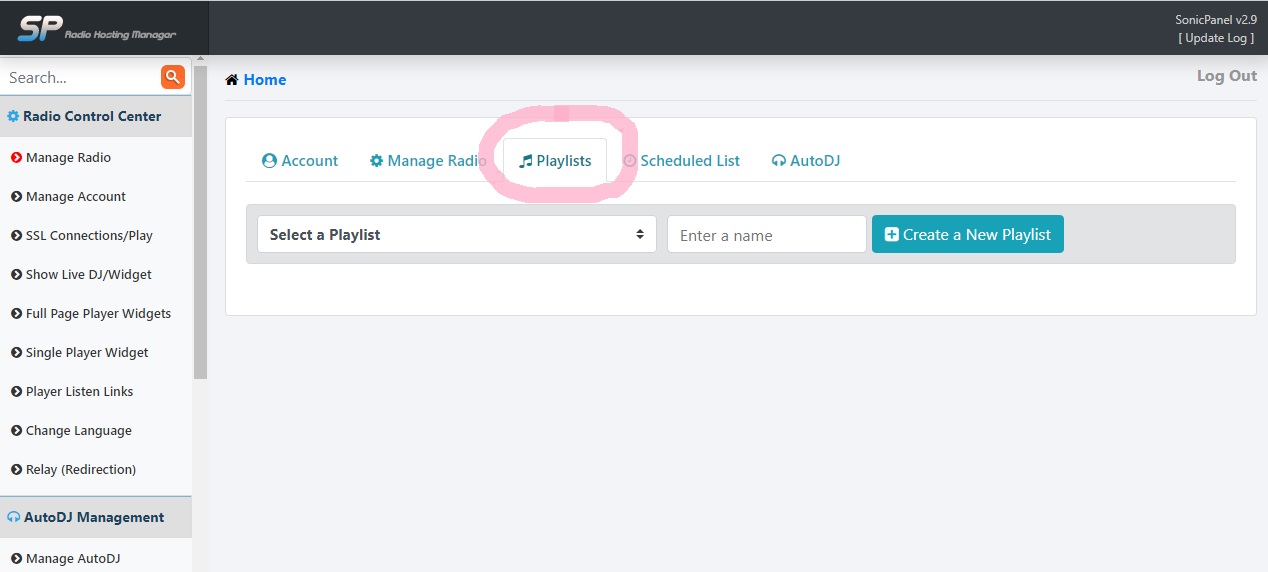
Depicted in the picture above: Playlist Tab
Here you can Create new playlists or select playlists to edit, delete or schedule.
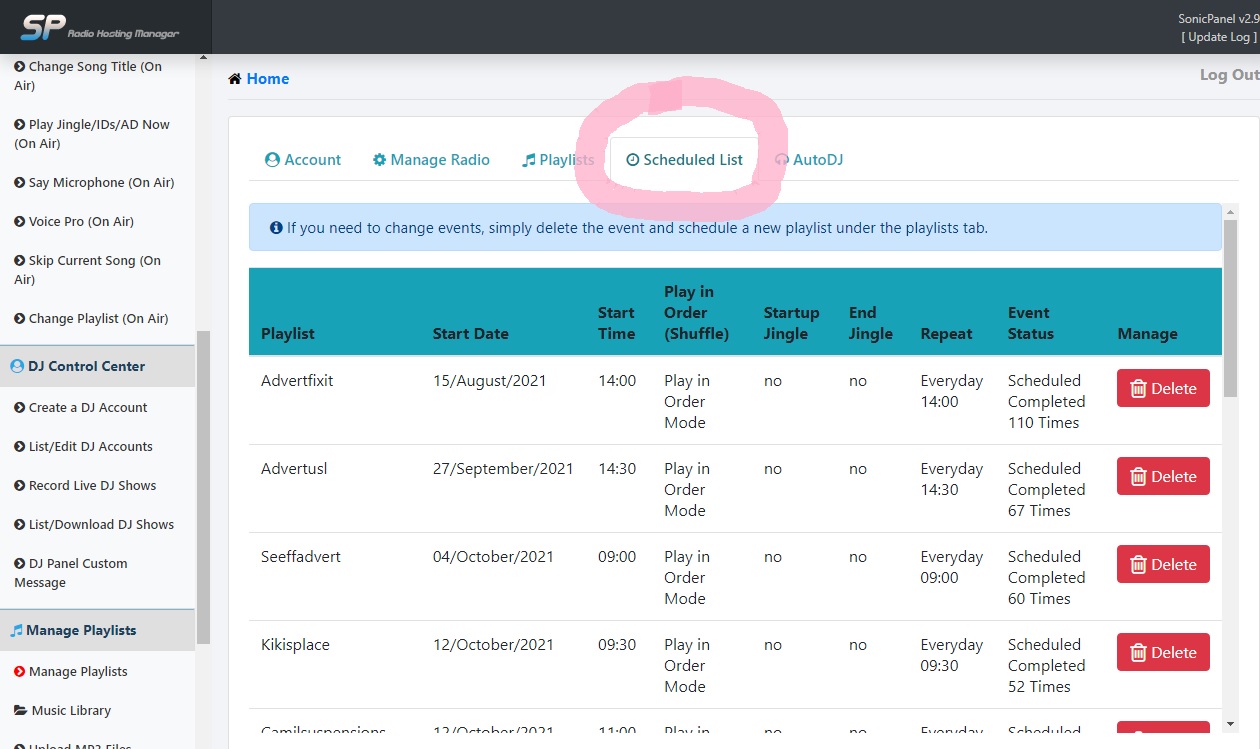
Depicted in the picture above: Scheduled List Tab
Here all that you have scheduled will be displayed along with when it played and how many times , if you did let it repeat.
You can also delete schedules.
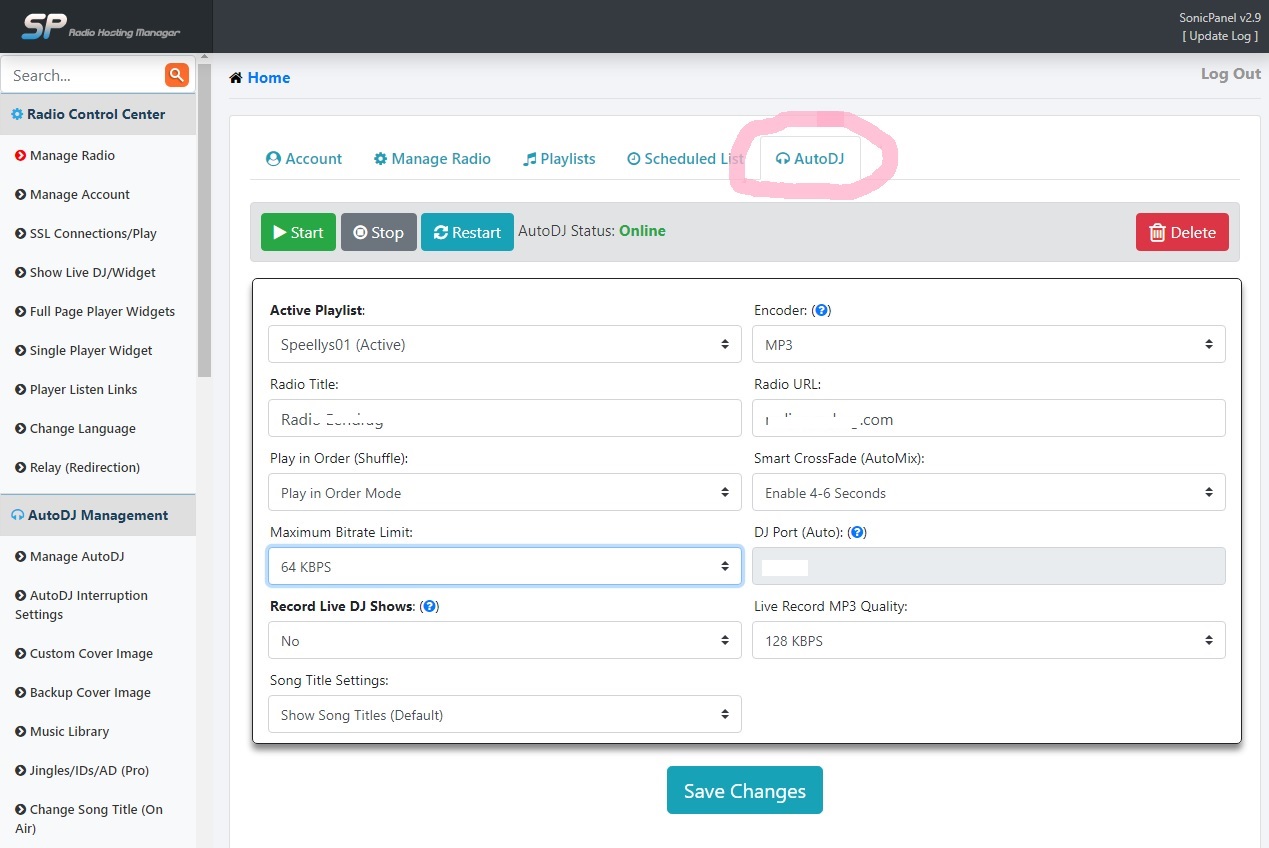
Depicted in the picture above: AutoDJ Tab
You can Stop, Start & Restart your ADJ here.
You can choose the active playlist ADJ must play.
You may change your radio title at any-time.
Play in order or shuffle your songs.
You can set the maximum Bit-rate, just keep in mind that 320 will cause the listener to use more data to listen to your radio and on weak internet they may not even be able to listen.
What we recommend is:
48Kbps in very low internet zones
64Kbps in normal internet zones
128Kbps in strong internet zones
Record Live DJ Shows:
If this is set to YES and any DJ connects to the radio with his personal DJ account you created for them to broadcast, the show will be recorded and saved.
You can view all recorded shows under DJ Control Center / List/Download DJ Shows as in picture below: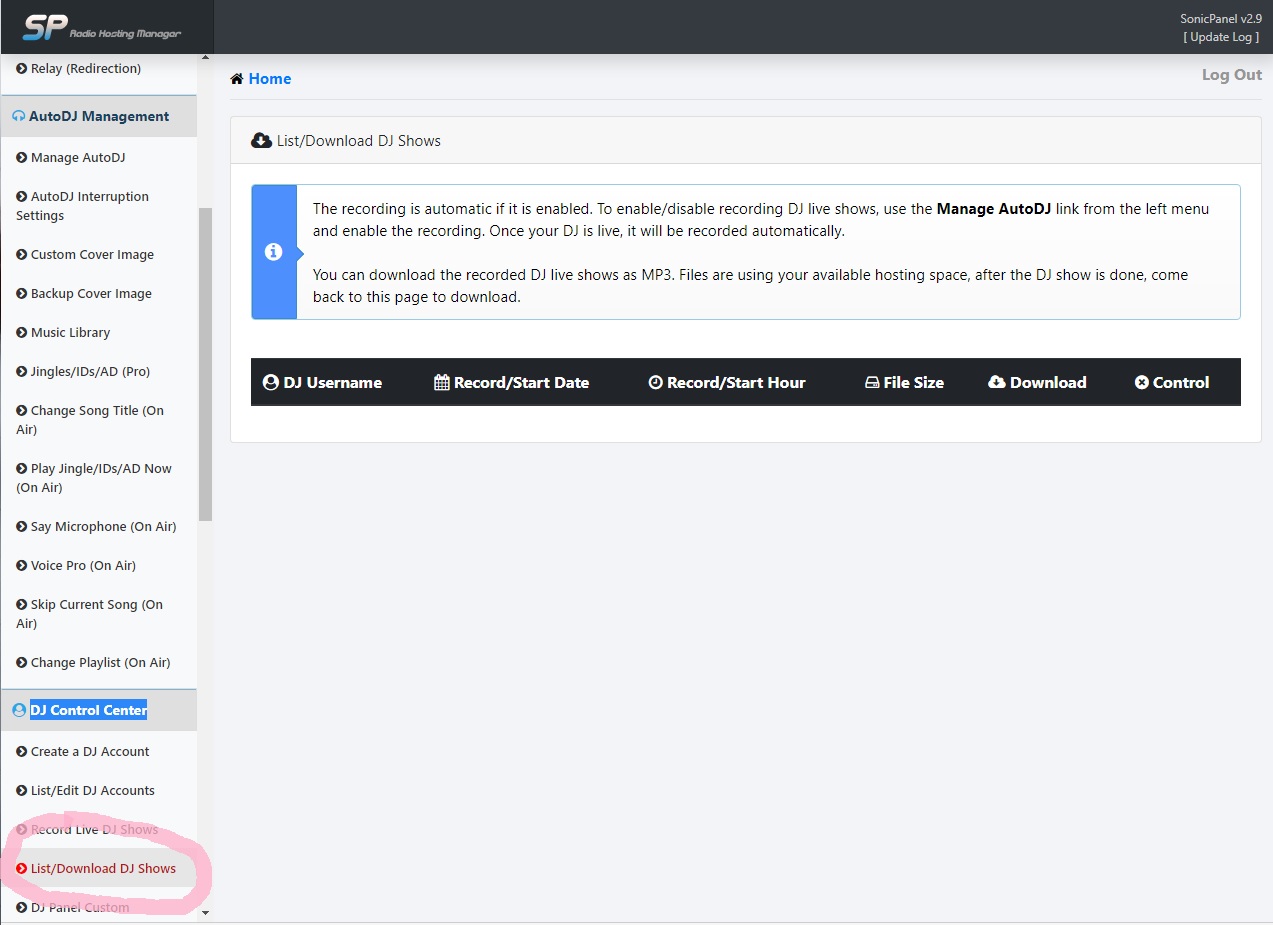
Song Title Settings:
You can either hide or show them with this setting.
Encoder:
We do not suggest that you set this unless you are 100% sure of what you doing and why.
Radio URL:
Once again here you can set your Radio Web-page or URL.
Smart CrossFade (AutoMix):
This setting will mix one song into another over 4 seconds OR you can disable this.
DJ Port (Auto):
This is the port that all DJ's with accounts will be using.
Live Record MP3 Quality:
This will determine the quality of the recoded DJ shows. Keep in mind that the higher the setting the more disk-space it will use.
That concludes the lesson on all the tabs at the top and what they do, if you need any more help please do not hesitate to contact us on support@usl.website






