You need to create a playlist first and upload the MP3 file/s to that playlist, then you schedule the playlist as below:
Firstly select your playlist as in the picture, by clicking Manage Playlists on your left menu and then selecting a already created playlist: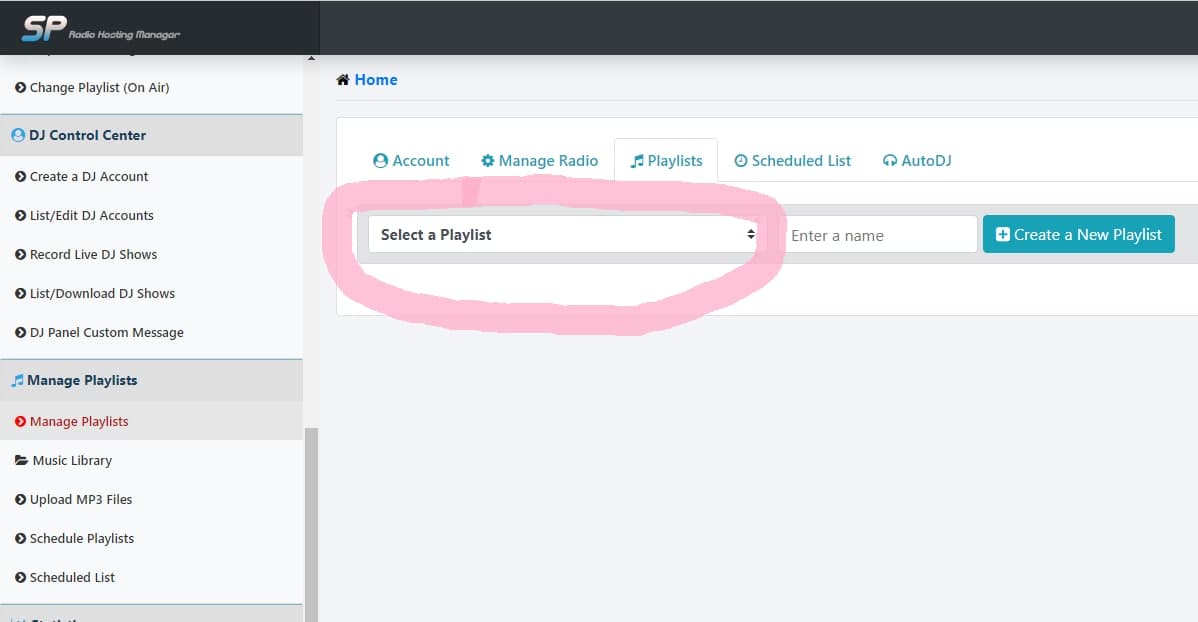
Then Click on the Schedule Button as in picture below: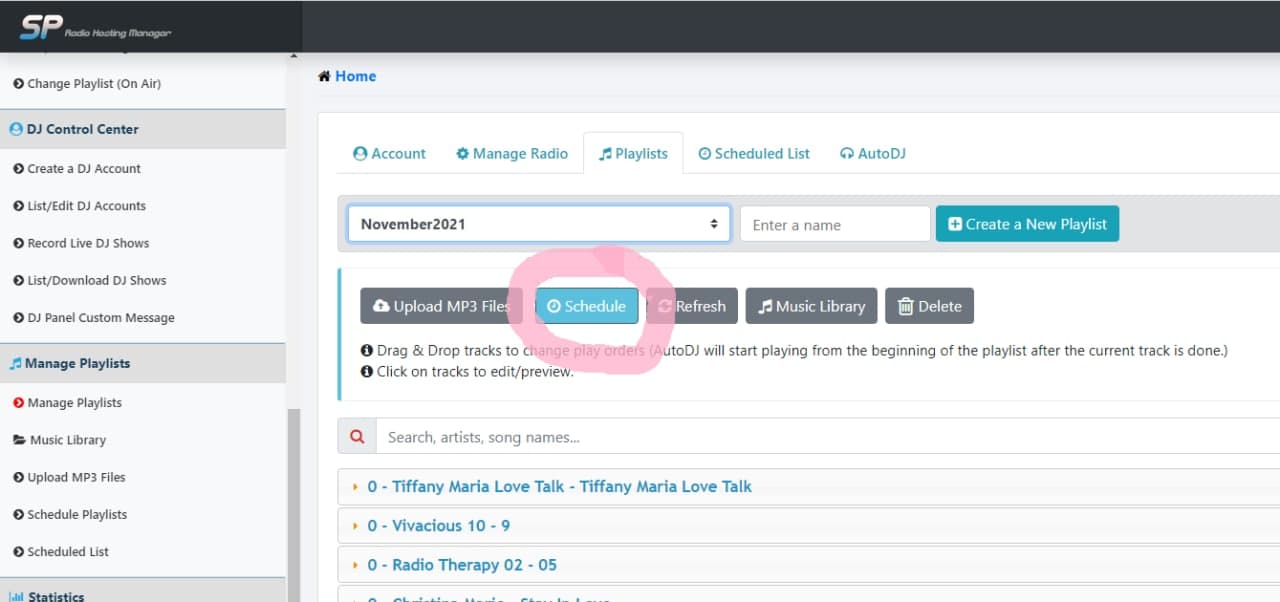
At this time you will need to confirm your Time Zone if it is your first time scheduling playlists: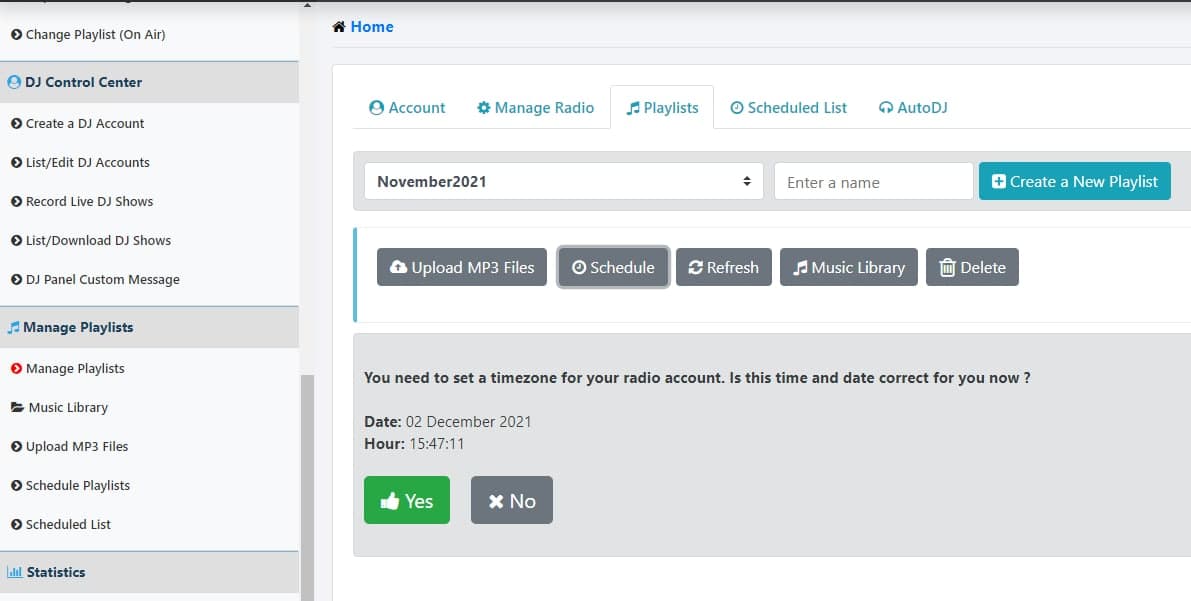
After this above Time Zone confirmation you will be at the next screen: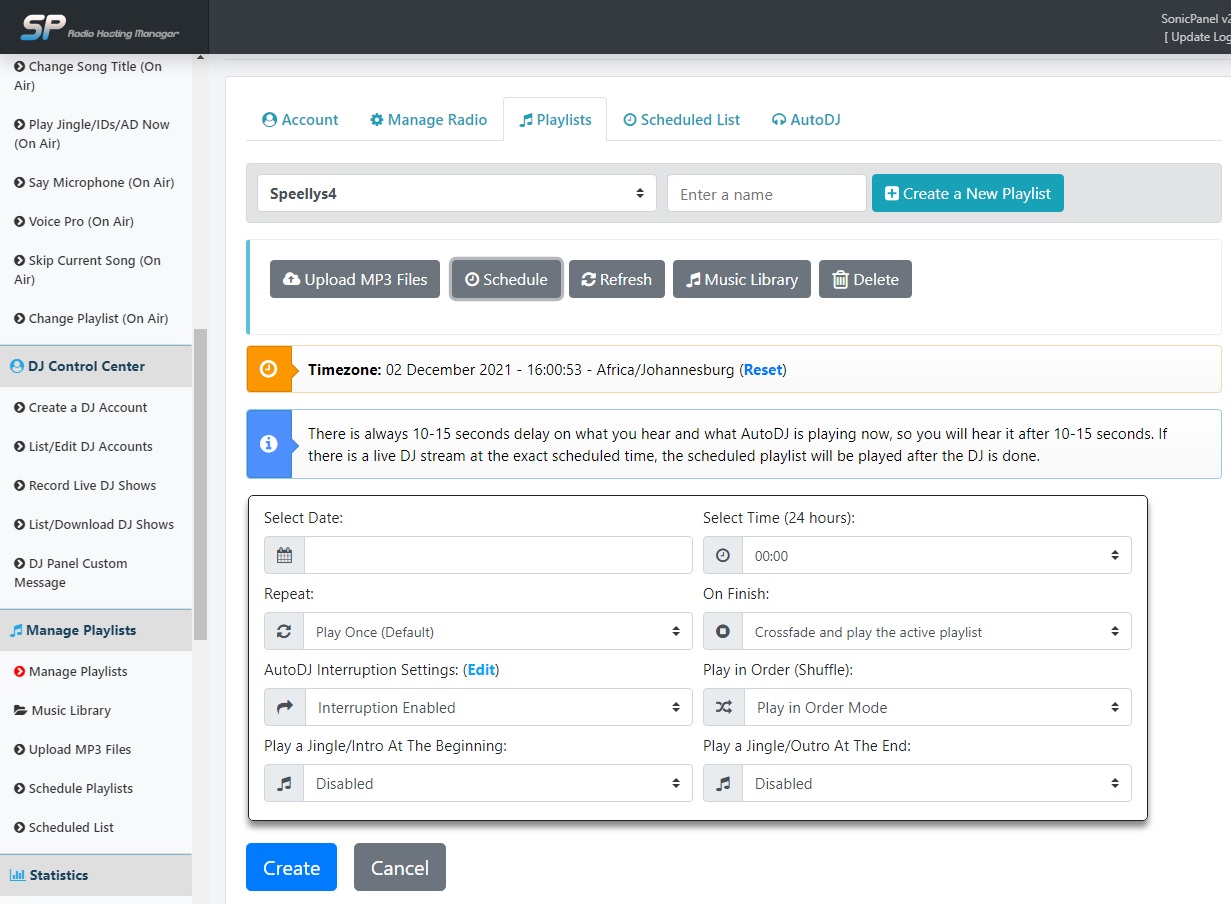
Here above, everything is self explanatory and you can also reset your Time Zone if you need to.
If you need any further support on this, please do not hesitate to contact us on support@usl.website
You can list all that you have scheduled by just clicking the Scheduled List Tab as in the picture below: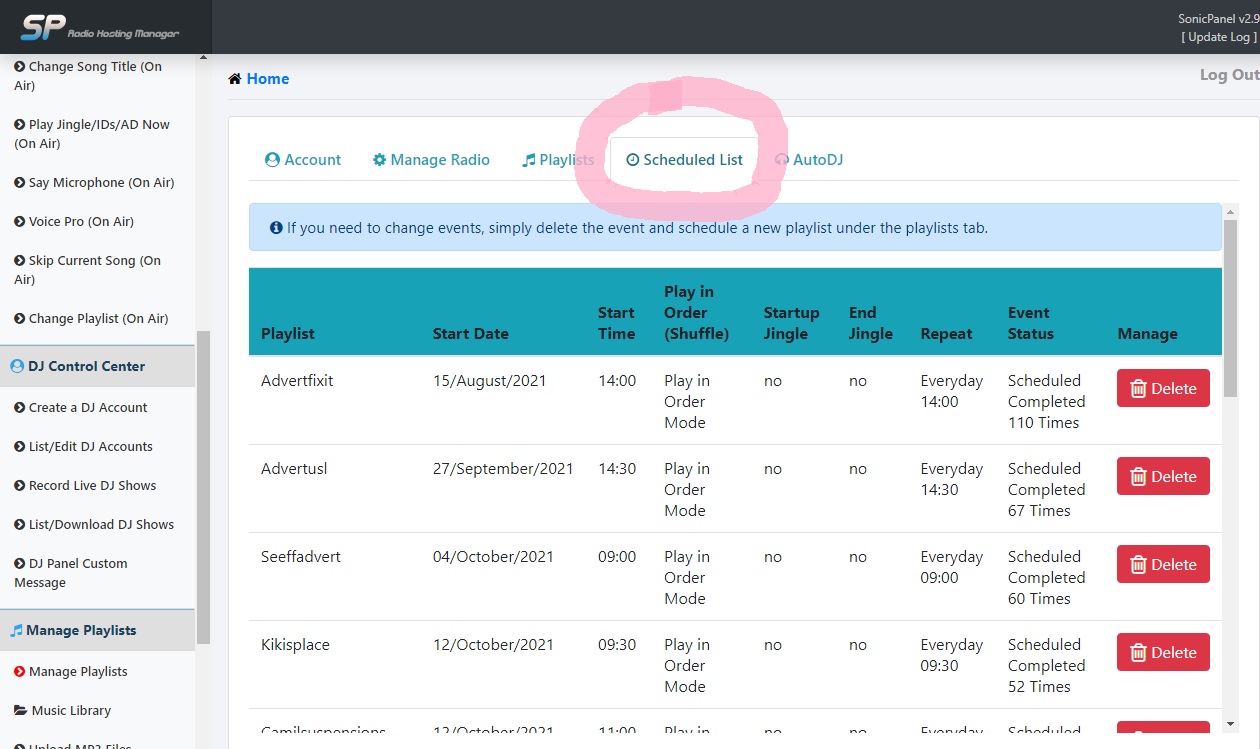

- USL Home
-
Store
- Browse All
- Hosting (cPanel-Linux)
- Re-seller Hosting Servers (WHM & cPanel)
- Radio's Dedicated Streams + Scheduling
- Re-Seller Radio Servers
- FTP Storage/Backup Servers
- Dedicated ROOT Radio Server Unlimited
- Servers Dedicated - cPanel/WHM
- Website & Design Products
- Extra Internet Services
- Support Services
- WHMCS Install & Services
- Bundles & Specials
- Register a New Domain
- Transfer Domains to Us
- Help
- Contact Us
-
More





